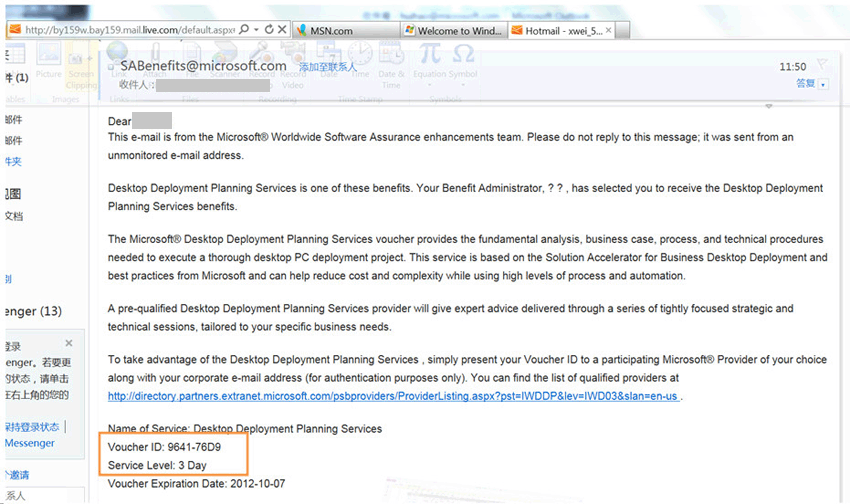1、在批量许可服务中心(VLSC)了解软件保障,注册VLSC用户。点击查看注册指南和常见问题。
http://www.microsoft.com/zh-cn/licensing/existing-customers/manage-my-agreements.aspx#tab=1
用户注册过程中,遇到系统问题,请咨询微软批量许可服务中心:800-819-0567 / 400-620-0567
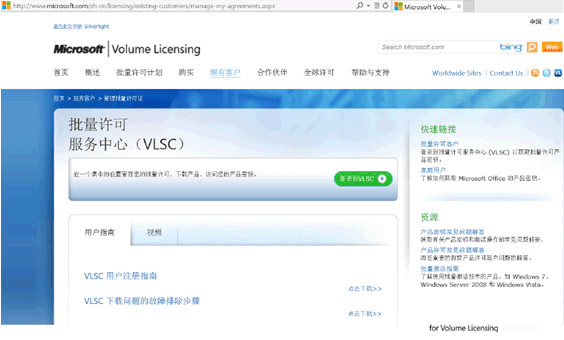
2、注册成功后,登录到批量许可服务中心(VLSC)https://www.microsoft.com/Licensing/servicecenter/default.aspx
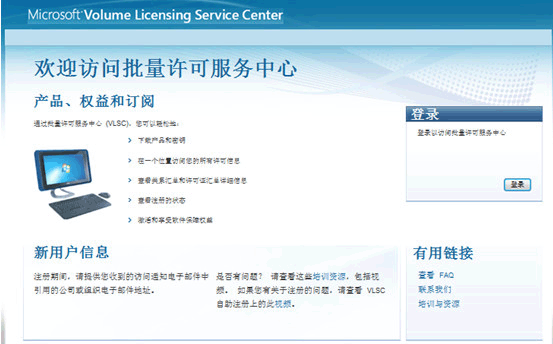
3、登陆后,点击Software Assurance(软件保障)

4、进入“软件保障摘要”管理界面,点击点击需要使用的权益(例如,点击“Training Vouchers”)
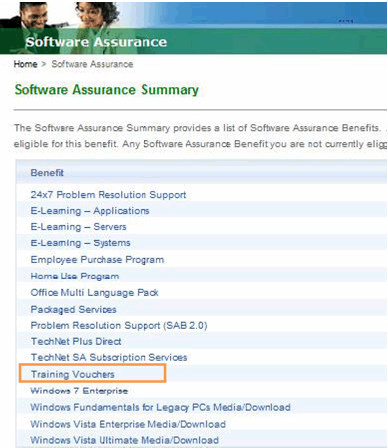
5、进入“管理软件保障权益”界面,点击许可 ID
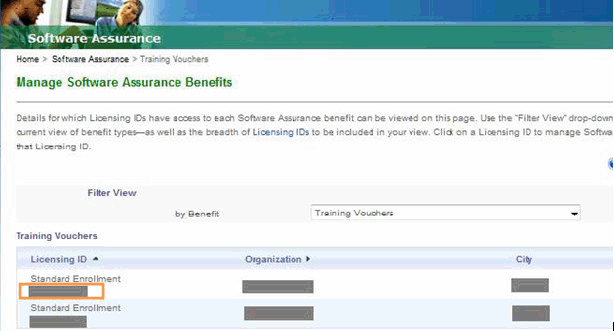
6、进入“权益概要”界面,上面窗口为未激活的权益价值,点击Training Voucher进入激活界面;
下面窗口为已激活的权益价值,点击权益名称进入使用界面 。
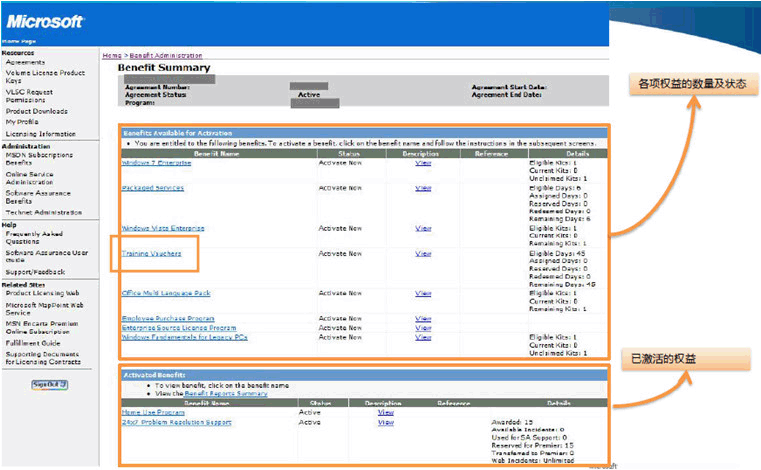
7、进入“激活权益”界面,点击立即激活,激活权益,可以查看到培训凭单的详细信息。
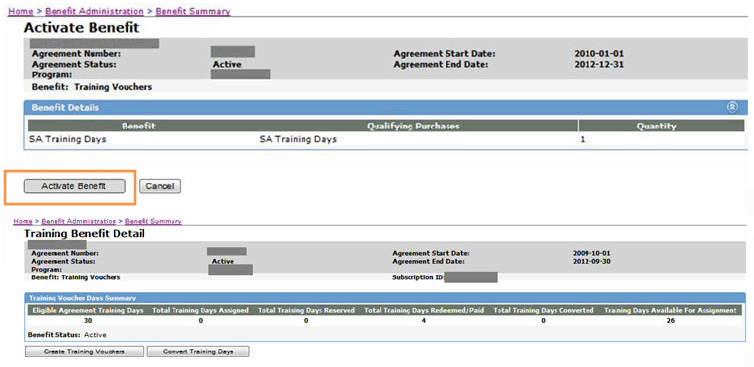
8、在培训权益页,创建培训券
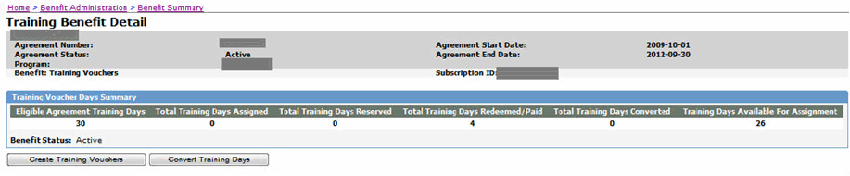
1) Click Create Training Vouchers.
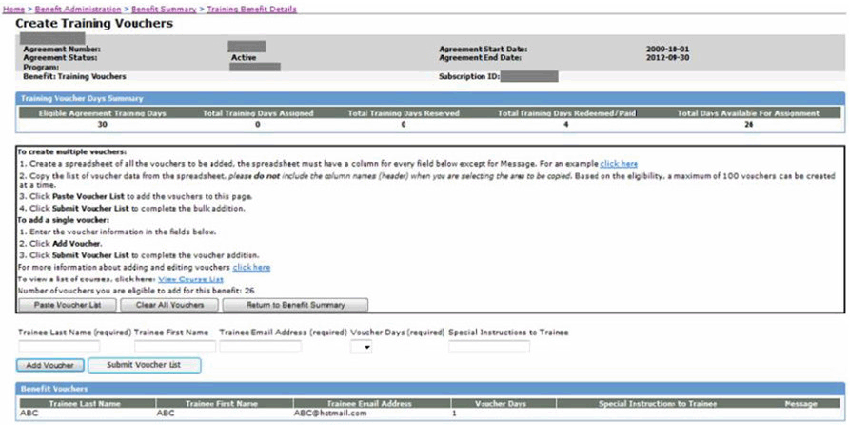
2) Enter the attendee details and number of training days, then click Add Voucher .
One training day provides one day
of classroom training (for example, a five‐day
course requires a five‐day training voucher).
3) Click Submit Voucher List to complete the voucher creation.
9、参加培训的人将收到微软系统发出的一封邮件,内含:培训券ID及天数。请将培训券ID和对应邮箱(收到此封邮件的邮箱地址)
给到CPLS,兑换课程。